HELP / GRANT USER ACCESS IN GOOGLE ANALYTICS
In Google Analytics, you can grant access to other users to share data, edit settings, manage other users, etc. Our marketing team may ask to be granted access to your Google Analytics account in order to help you analyze, understand, and develop a marketing strategy for your business. Granting access at the Read & Analyze level is the most secure way to share your site's data with us.
In this tutorial, we'll show you how to grant user access to your site's Google Analytics account.
Step 1: Grant "View" Access in Google Analytics' "Admin" Settings
Log in to your Google Analytics account and click on the gear icon "Admin."
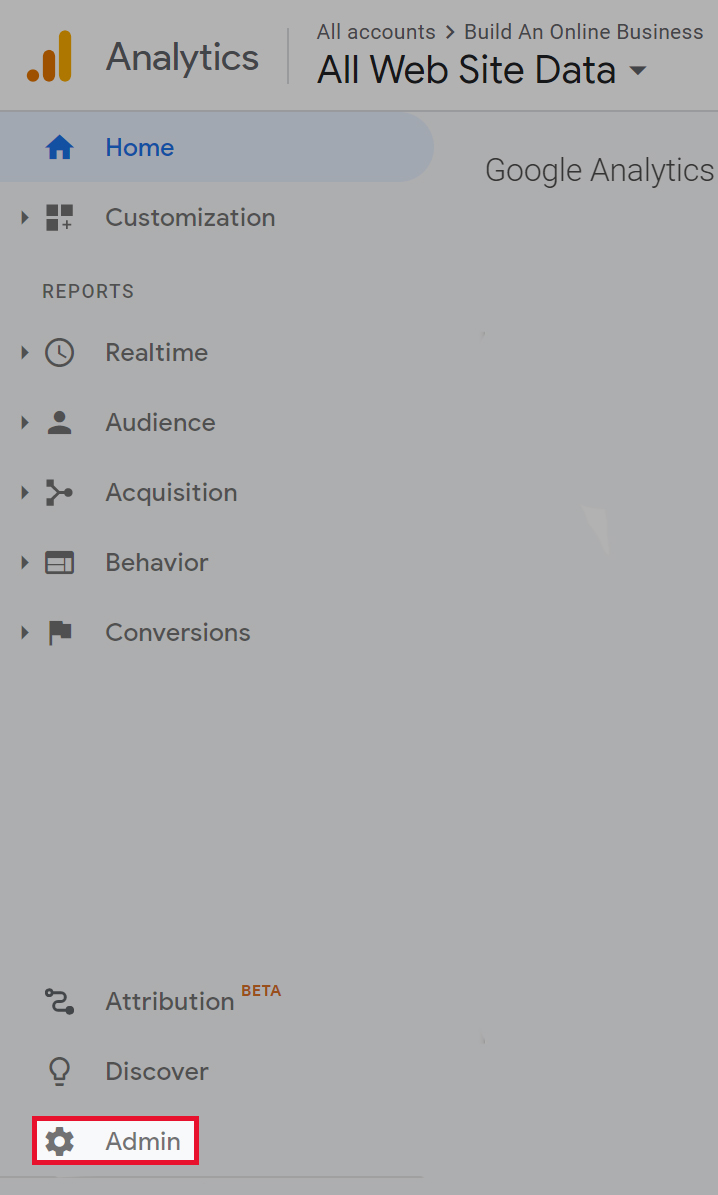
Notice there are 3 options to grant user access in your account:
- Account: Allow users to add other users, add additional websites, and link AdWords and AdSense data.
- Property: Allow users to access the tracking code, adjust the retargeting code and adjust settings on a particular website.
- View: Allow users to view reports, add goals and content groupings.
In this tutorial, we'll show you how to give someone View access to your website analytics.
To do that, click on the "View User Management."
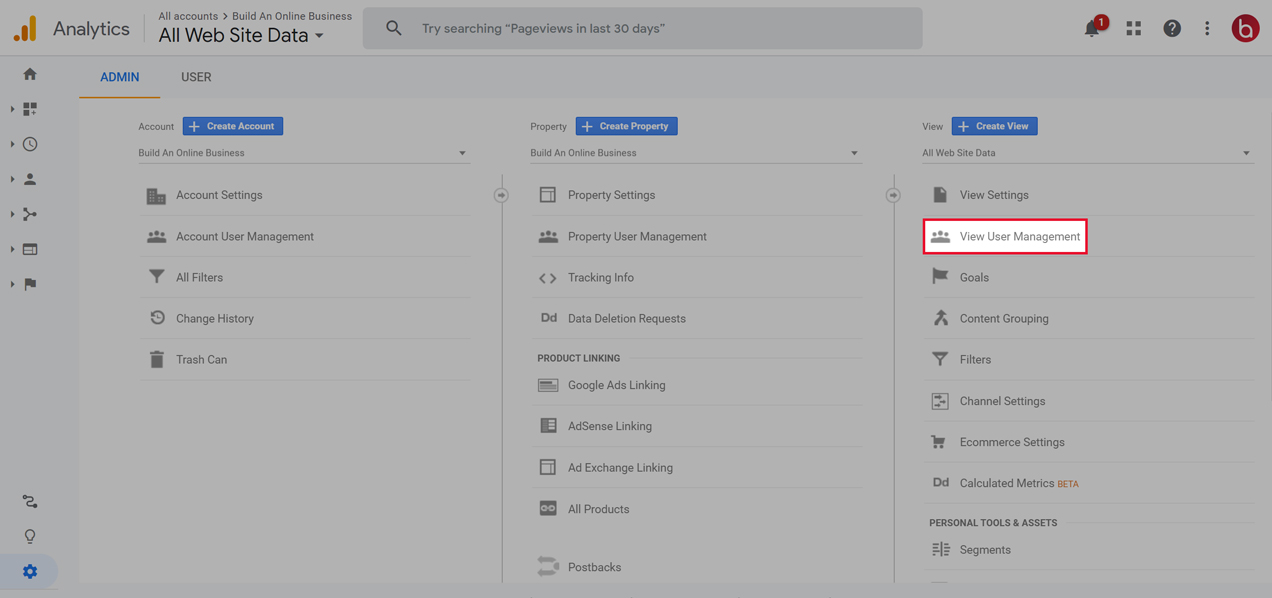
Step 2: Add Permission to User
Log in to your Google Analytics account and click on the gear icon "Admin"
Next, you'll be asked to enter the email of the user. You can give permissions to manage users, collaborate, edit, or read and analyze. Typically, our marketing team will need Read and Analyze access.
First, click on "+".
Then, click "Add new users" from the menu.
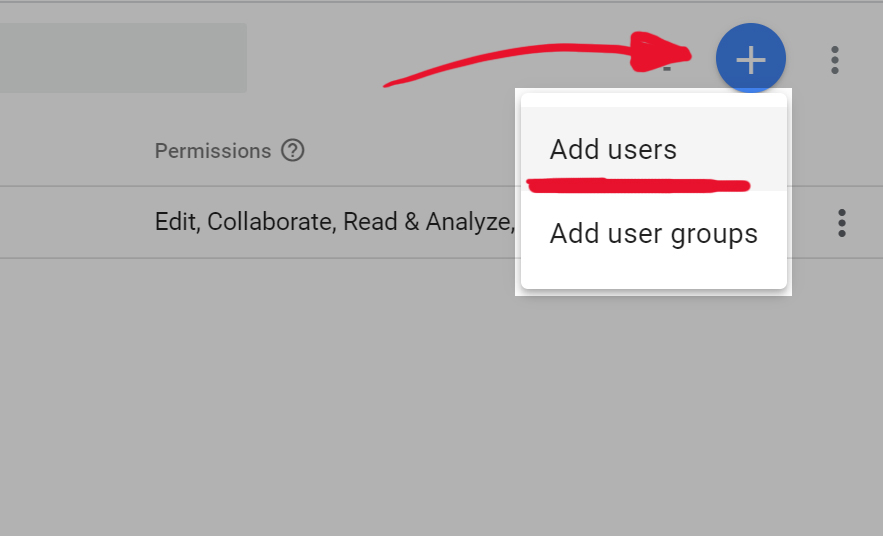
Finally, you can add our support email.
You can select "Notifiy new users by email" to send a notification for granting access to your account. When you're ready, click "Add".
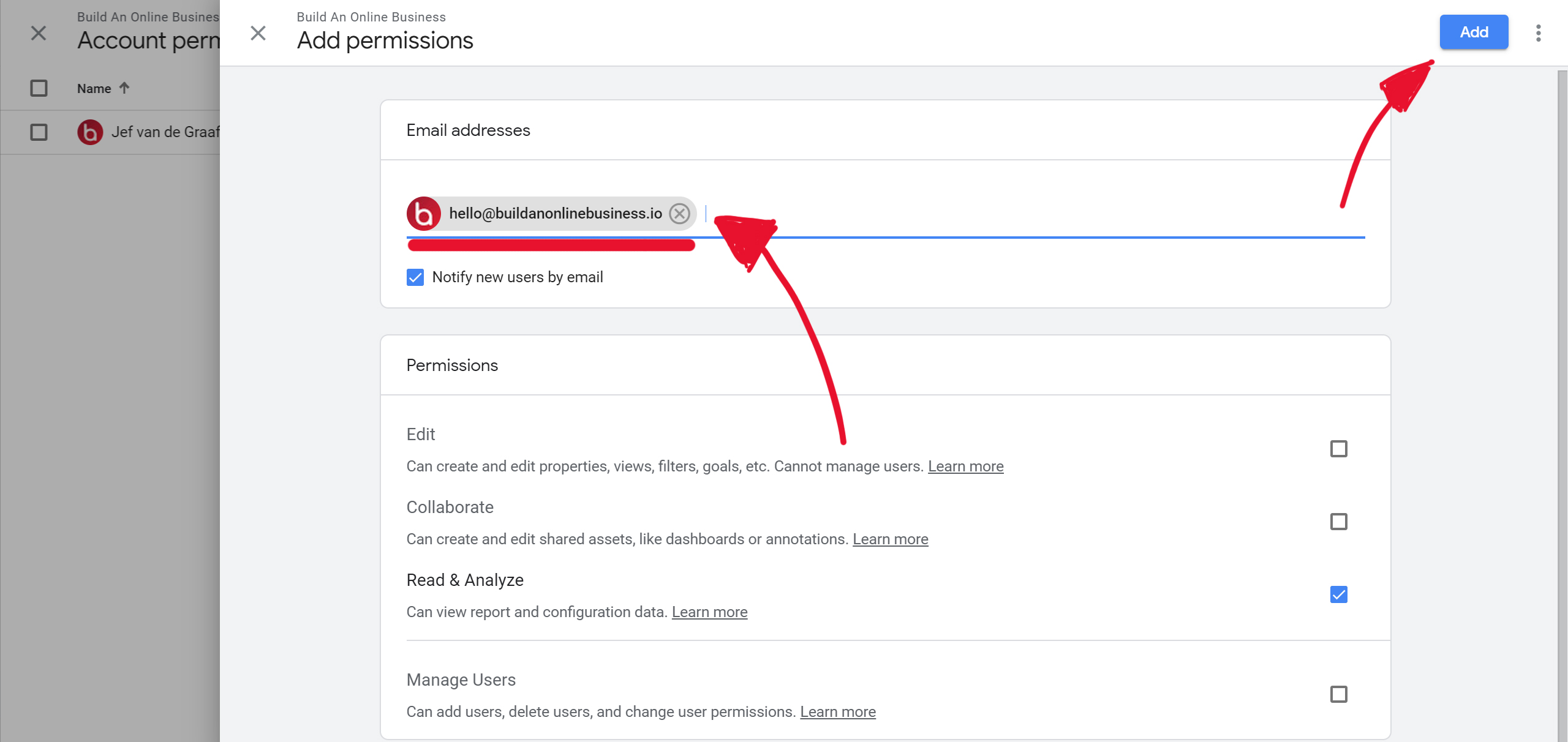
Nice! You've successfully granted a user access to your Google Analytics account.
Having trouble? How can we help?